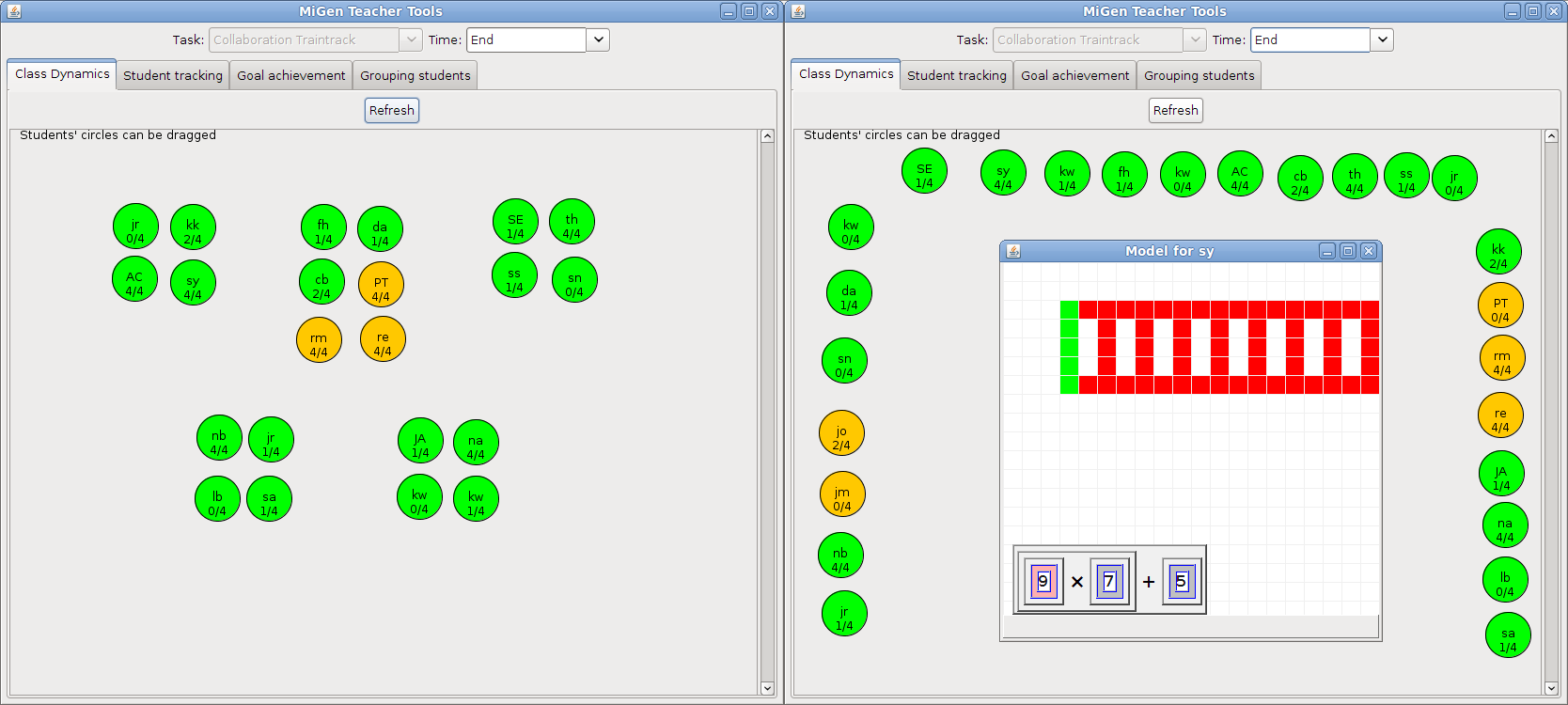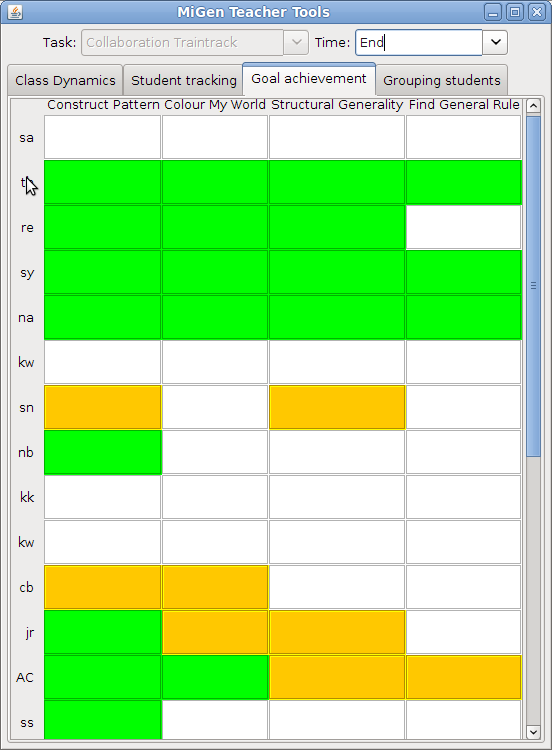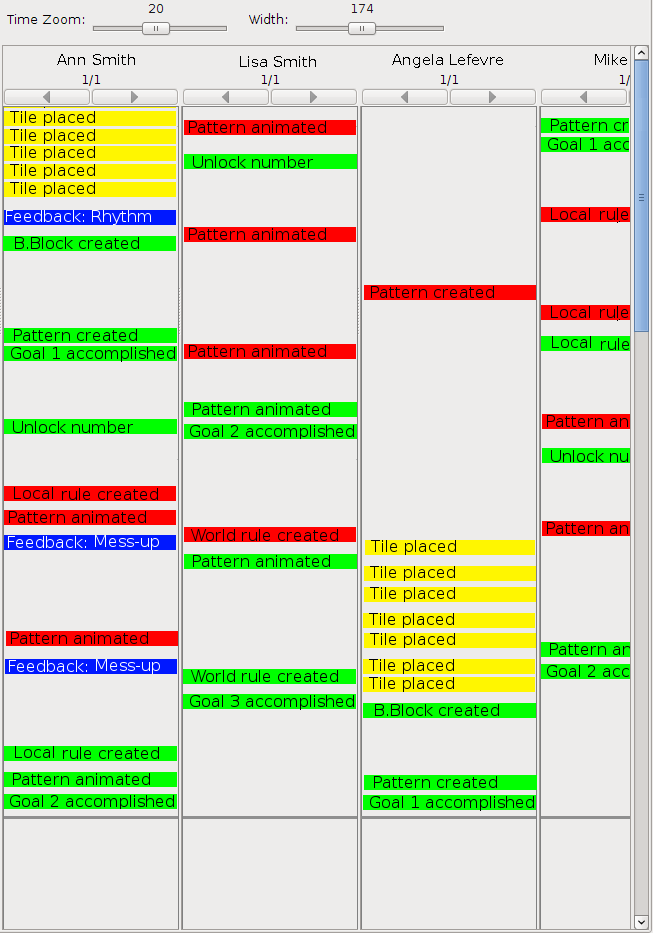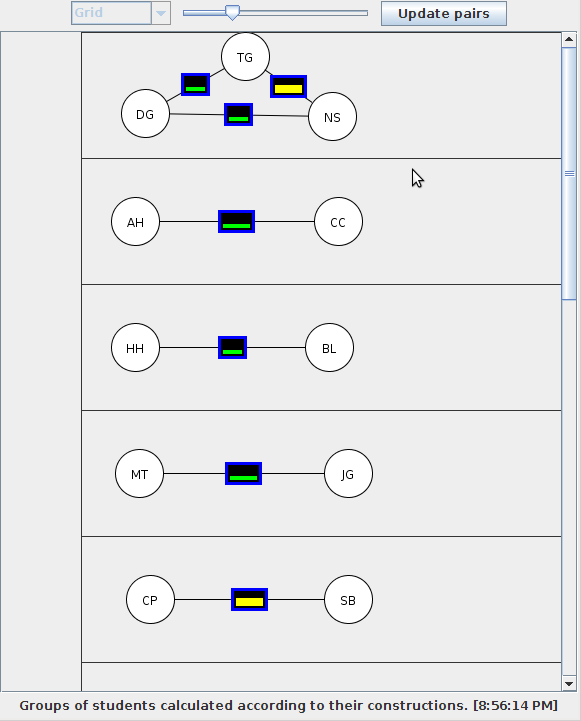The MiGen project has found that using an exploratory learning environment such as eXpresser in the classroom can be challenging. Therefore, the system comes with built-in help for both the students and the teacher. In contrast to other intelligent systems that focus only on the students (thus potentially marginalising teachers), MiGen recognises a central role for the teacher. This role is not limited to explaining the tool and the learning activities to the class, but also includes finding ways of using the students' experiences with the eXpresser to subsequently promote discussion of algebraic concepts.
While students are working with with eXpresser, a suite of tools helps the teacher to monitor students' progress and to view and compare different students' constructions. Two students may, for example, see a pattern in two different ways, both of which are correct. They may both arrive at an algebraic rule for their pattern. But unless they know what the other has done they will not realise that rules that may look completely different can be equivalent. MiGen also provides a tool that supports the teacher in grouping the students together for productive discussion activities, increasing the potential benefits of a collaborative task. MiGen can also highlight which students are in need of assistance and draw the teacher's attention to the ones who are floundering.
The Teacher Assistance Tools of MiGen aim to support the teacher in following students' progress on tasks set them in the eXpresser, so that the teacher can intervene with additional support as appropriate e.g. in providing additional guidance, encouraging reflection, or setting new goals. Of course, teachers are very well able to judge what constitutes progress and to support their students by appropriate prompts and nudges. The problem is to do that with a whole class of students as they are all working with eXpresser at the same time. MiGen's Teacher Assistance tools aim to support teachers by reducing their cognitive load and increasing their awareness of the classroom 'state'.
The tools currently supported by the MiGen system are:
The Classroom Dynamics (CD) Tool : This presents a graphical display of the whole class, representing each student by a small circle containing the student's initials. The teacher can 'drag' these circles so that their position on the screen matches where students are sitting in the classroom. The colour of each circle reflects the student's current activity status as perceived by the system, which may be green (currently active), red (currently inactive) or yellow (waiting for the teacher's help). Also shown within each circle is how many of the task goals the student has currently completed.
The aim of the CD tool is to give the teacher an at-a-glance overview of which students are currently engaged with the task and who may be in difficulty and in need of the teacher's help.
The Goal Achievements (GA) Tool : This presents a tabular display of which task goals have been achieved by which students. Each row of the table shows the progress of one student (again identified by their initials) in completing the task goals. Each column of the table shows the completion status of one task goal. If a student S has completed goal number I, then the entry of the table at row S and column I is coloured green; if student S has not completed goal I, then that table entry is white; and if the student did complete the goal in the past, but their current solution does not fulfill that goal, the table entry is coloured yellow.
The aim of the GA tool is to give the teacher an at-a-glance overview of which students are progressing satisfactorily towards completing the task goals. It also allows the teacher to decide if more explanation is needed for the class as a whole relating to any of the task goals, if a student who has finished the task can be asked to help one of the other students, if the class is ready to move on to the next task etc.
The Student Tracking Tool : As a student works within the eXpresser, the eGeneraliser component of MiGen automatically infers the occurrence of key 'interaction indicators', such as 'building block made', 'number unlocked', 'pattern coloured generally', 'achieved task goal n' etc. The Student Tracking Tool shows a graphical display of the occurrence of such indicators, showing one column per student, with new indicators being added at the bottom of the column as they occur. Each indicator is placed in relation to the time at which it occurred. The indicators are coloured green (positive interaction), red (negative interaction), or yellow (interaction that may be either positive or negative depending on context). Also shown are occurrences of feedback messages generated for students by the system, which are coloured blue.
The aim of the ST tool is to give the teacher a more detailed picture of how each student has been interacting with the eXpresser during the task and achieving the task goals, and the feedback they have received from the system. This can support the teacher in giving more targeted guidance to individual students during the lesson, or in the next lesson. The teacher can also review the display of the ST tool at the end of the lesson, as an aid in planning the activities of the next lesson.
The Grouping Tool : This supports the teacher in setting up collaborative activities by presenting possible pairings of students on the basis of the similarity of their solutions to the current task set. Research with teachers has suggested that students are likely to engage in productive discussion if they have produced dissimilar models and rules. In a typical classroom, identifying appropriate pairs by examining the solutions of all the students would be a time-consuming task for the teacher. The Grouping Tool is designed to semi-automate this process, while leaving the final pairing to the teacher. The pairings generated by the tool are shown visually to the teacher: each student is represented by their initials within a circle, and the degree of similarity between pairs of constructions is represented by a small green rectangle (low similarity), medium yellow rectangle (medium similarity), or large red rectangle (high similarity). The teacher can click on students' circles and 'drag' them into different groups to change the system's suggested pairings.